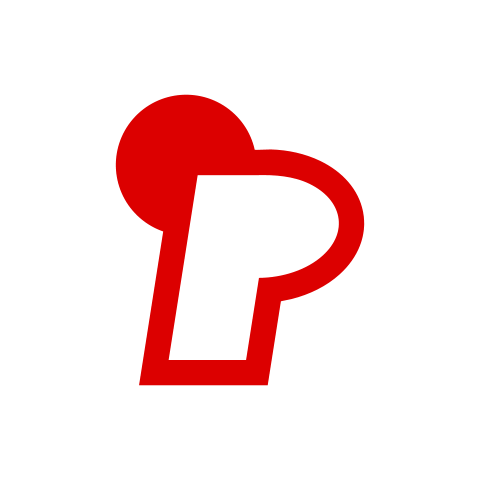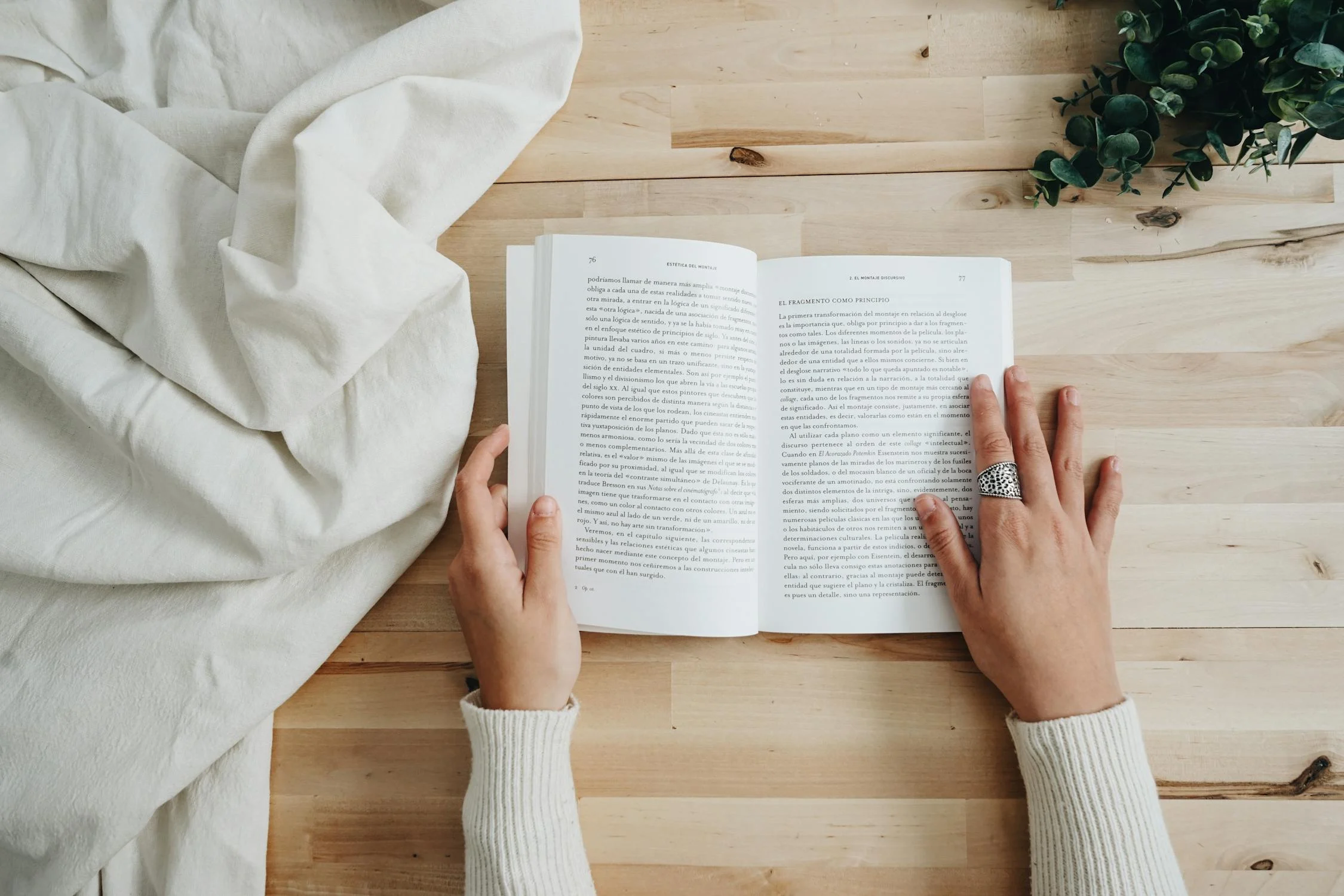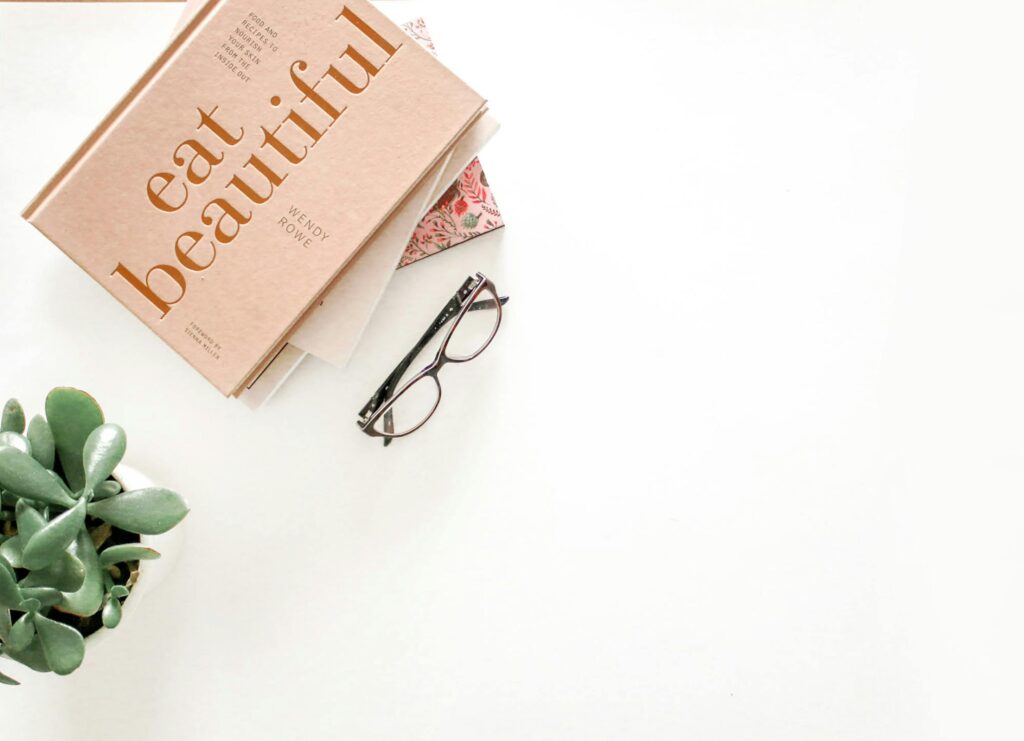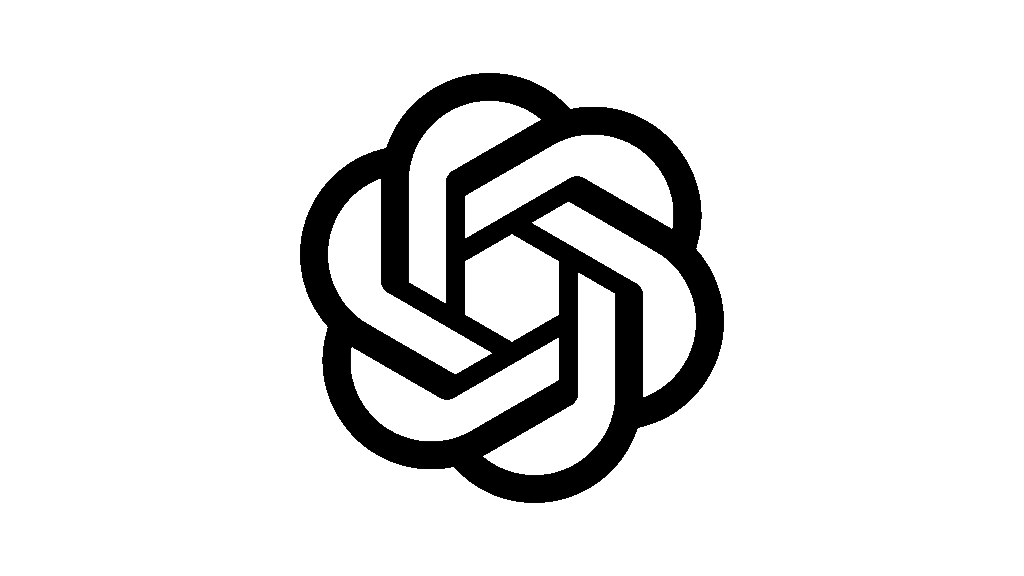What is Bleed?
Steps to Add Bleed
Check Your Design Software : Most design programs like Adobe InDesign, Illustrator, or Canva allow you to set up bleed when creating a new document.
In Adobe InDesign: Go to File > Document Setup > Bleed and Slug , and set the bleed to 3mm on all sides.
- In Canva: Use templates with pre-set bleed or manually extend your design into the bleed area.
- Extend Your Artwork: Ensure that any background colors, images, or elements touching the edge of the page extend into the bleed area. Avoid placing critical content (like text) in this zone, as it will be trimmed off.
- Save Your File Correctly: Export your file as a high-quality PDF with bleed included. In Adobe InDesign, select Marks and Bleeds > Use Document Bleed Settings before exporting.
- Double-Check Before Uploading: Use our downloadable templates or proofing tools to verify that your bleed is correctly applied.
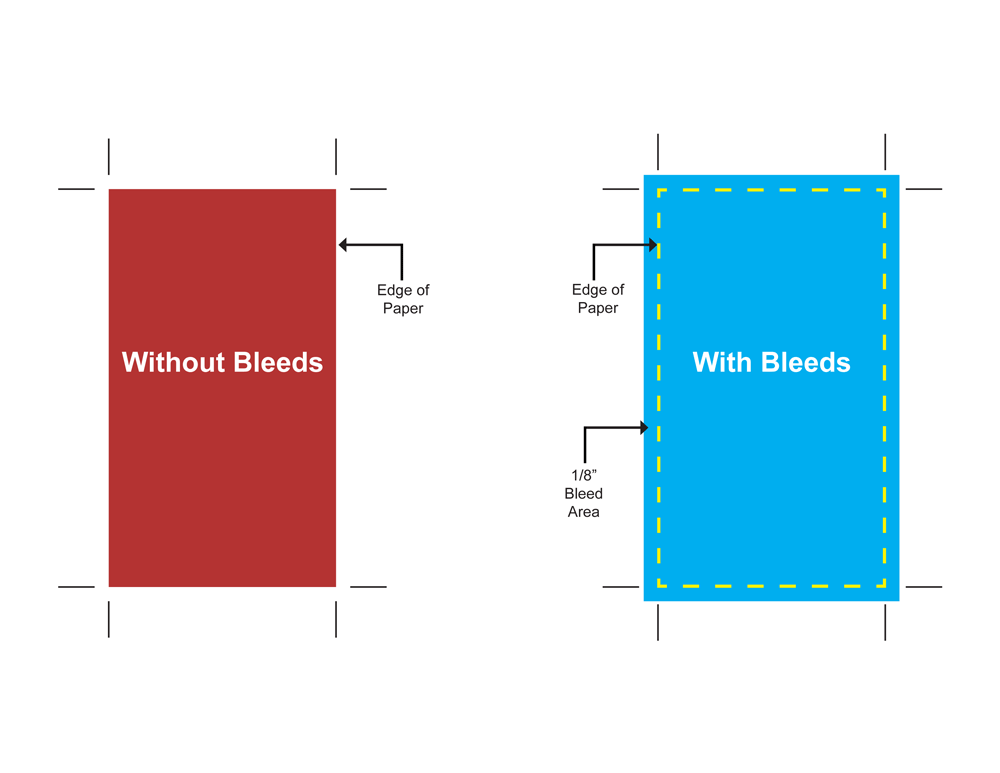
Special Considerations for Hardcover Books
For hardcover books, the spine and hinge areas also require bleed. Ensure a 20mm bleed on all edges of the cover and spine to account for the heavy-duty board wrapping.
By adding bleed correctly, you’ll ensure your printed books look polished and professional. For more detailed guidance, visit our Bleed Support Page.
Bleed refers to the extra space added around the edges of your design to ensure no unprinted borders appear when your materials are trimmed to size. This area is highlighted by a blue line in the file upload section. Most projects require a 3mm bleed, but hardcover books need a larger bleed of 20mm on all sides, including the spine. If you’re unsure how to add bleed, our team can assist you or guide you through the process.
The trim line represents the final size of your printed piece and shows where the cutting will occur. It’s marked by a green line in the artwork preview. Keep in mind that this guideline won’t appear on the final product. For more details, visit our Bleed Support Page.
The hinge area refers to the sections on either side of the spine in bound items. These areas allow the book to open smoothly without damaging the spine. Properly accounting for the hinge area ensures durability and flexibility in your finished product.
You can review your order using these methods:
- Artwork Thumbnails: Check the sequence, layout, and positioning of your pages in the thumbnails provided.
- Downloadable Proof : Download a proof to identify any hidden issues that might not be visible in the preview. We strongly recommend reviewing this proof carefully before approving your order.
Before uploading your files, ensure the following:
- All required pages are present and in the correct order.
- Text is thoroughly proofread and free of spelling errors. Images have a resolution of at least 300 DPI.
- Fonts are embedded or converted to outlines to prevent formatting issues.
- Content stays within quiet areas and gutter margins for bound items.
Please note that we do not check for design, content, or copyright issues.You are responsible for ensuring you have the rights to all materials used in your project.
You can use any font you prefer, but make sure to embed it into your files. Alternatively, convert fonts to outlines or shapes to preserve their clarity. Once converted, fonts cannot be edited, so save a backup copy of your file beforehand. For free fonts, ensure they are licensed for commercial use if you plan to sell your printed materials.
We recommend high-quality PDF files for optimal results, but we also accept various other formats. Files can be submitted as single-page or double-page spreads. For detailed guidance, visit our File Submission Support Page .
Here’s an overview of the binding options we offer:
- Saddle Stitch (Staple Binding): Ideal for low-page-count projects like magazines, secured with metal staples.
- Perfect Binding: Uses adhesive to bind pages securely, creating a flat spine.
- PUR Binding: Similar to perfect binding but uses a stronger adhesive for increased durability.
- Wiro Binding: Features a spiral coil that allows pages to rotate 360 degrees and lie flat.
- Hardcover Binding: Provides a sturdy, non-flexible cover supported by heavy-duty boards.
- Layflat Binding: Ensures seamless double-page spreads and allows every page to lie flat when opened. For more information, visit our Binding Support Page .
Design your files in CMYK (Cyan, Magenta, Yellow, Black) mode and use our preferred color profile: GRACoL2006_Coated1v2. Full-color printing combines CMYK inks to create vibrant images. Note that colors may appear differently on screen (RGB) compared to print. If you’re unsure how to convert RGB to CMYK, our system can handle this automatically during upload.
Select the greyscale option in theQuote Calculator and ensure your files are set to a resolution of 300 DPI.
Use our recommended color profile: Dot Gain 15%. For deep black tones, refer to our Standard Black vs Rich Black Guide .
Resolution measures the detail in an image. For sharp prints, images should have a resolution of at least 300 DPI. Lower resolutions may result in pixelation. Learn more about image resolution on our Support Page .
Yes, you can unconfirm your order to edit your files or adjust specifications. However, this will delay production, and we’ll provide a revised delivery date. Once an order enters production, changes are no longer possible.
Yes! Select the “Custom Size” option in the Quote Calculator and enter your desired dimensions. Keep in mind that sizes must align with the printing press plates used during production.
Spot UV applies a glossy coating to specific areas, while foiling creates a metallic effect. To include these finishes:
- Add the desired finish in the Quote Calculator.
- Upload a separate file indicating where the finish should be applied.
- Follow the instructions on our Spot UV and Foiling Support Pages .
Your choice depends on your project’s purpose and design. Here’s a quick overview:
- Half Fold: Simple and effective for basic projects.
- Roll Fold: Great for organizing large amounts of text or graphics.
- Z-Fold: Perfect for dividing content into equal panels.
- Gate Fold: Ideal for promotional materials with impactful visuals.
- Cross Fold: Suitable for posters, maps, or infographics.